Did you know you can use FaceTime for meetings instead of Zoom, Teams and Google Meet?
6 FaceTime features you didn’t know about:
Did you know you can use FaceTime for meetings instead of Zoom, Teams and Google Meet?
6 FaceTime features you didn’t know about:
Schedule Facetime in Calendar
When creating a new event in Calendar, click location and add FaceTime. You now have scheduled a FaceTime call!
Share a FaceTime link
You can also share a FaceTime link by clicking "Create Link" in FaceTime. It works on other devices as long as they have a browser.
You can also name your call by tapping "Add name" when creating the link.
Blur your background
When having a FaceTime call, you can blur your background by tapping yourself and then the profile icon in the top left corner.
Isolate your voice when talking
Let others hear you better by opening Control Center while on a call. Tap "Mic Mode" and select "Voice Isolation." (This also works on a regular call)
Share your screen in FaceTime
To share what happens on your device click on the iPad with a person in front and select "Share My Screen". The other user will then get a notification to accept seeing your screen.
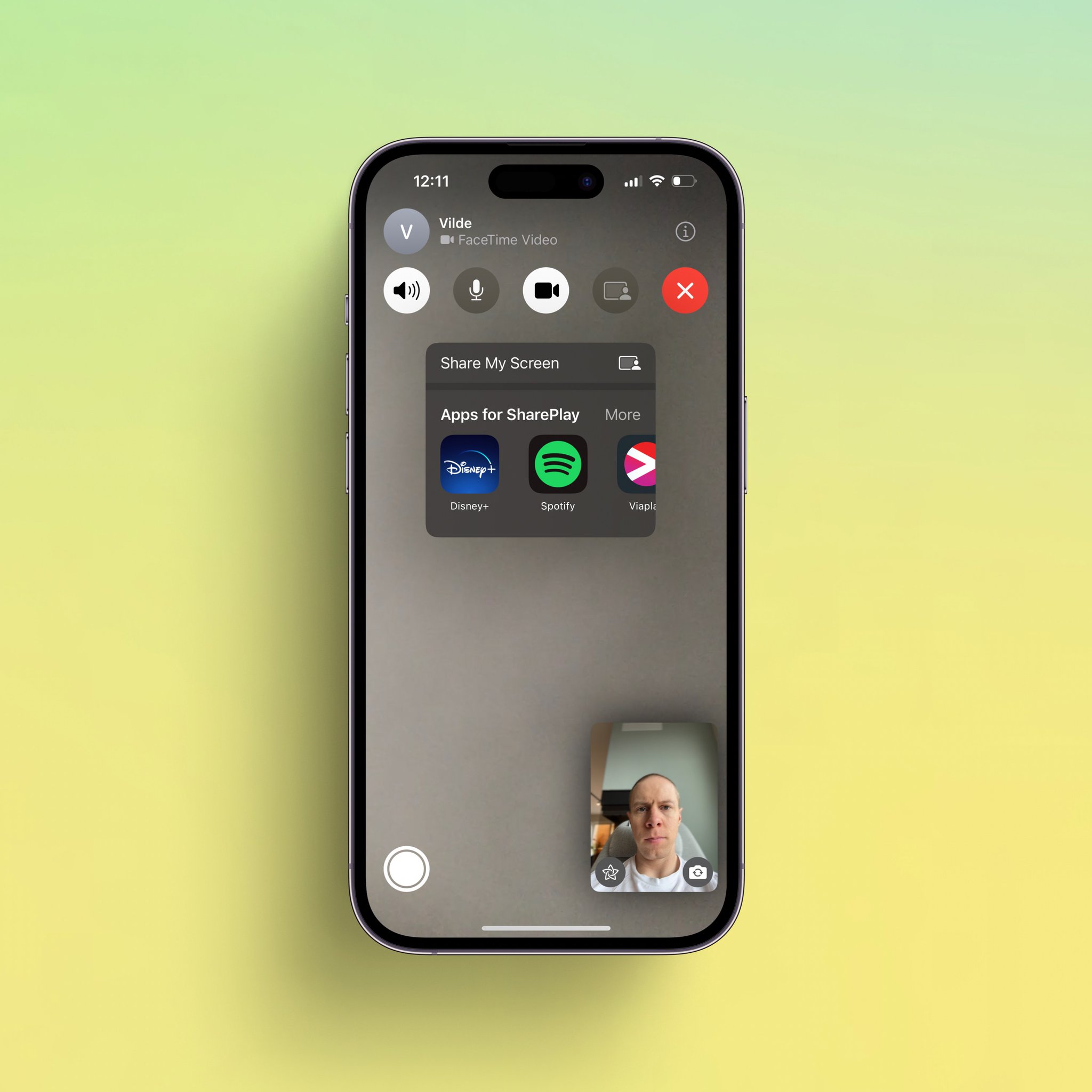
Watch video together during a FaceTime call
To share a movie or a TV show together, click on the iPad with a person in front and select the app where it streams, and start playing.
NB: Every participant needs to have access to the content on their own device for this to work.
If you want to learn more, subscribe here to get a free daily dose of hidden iPhone features: