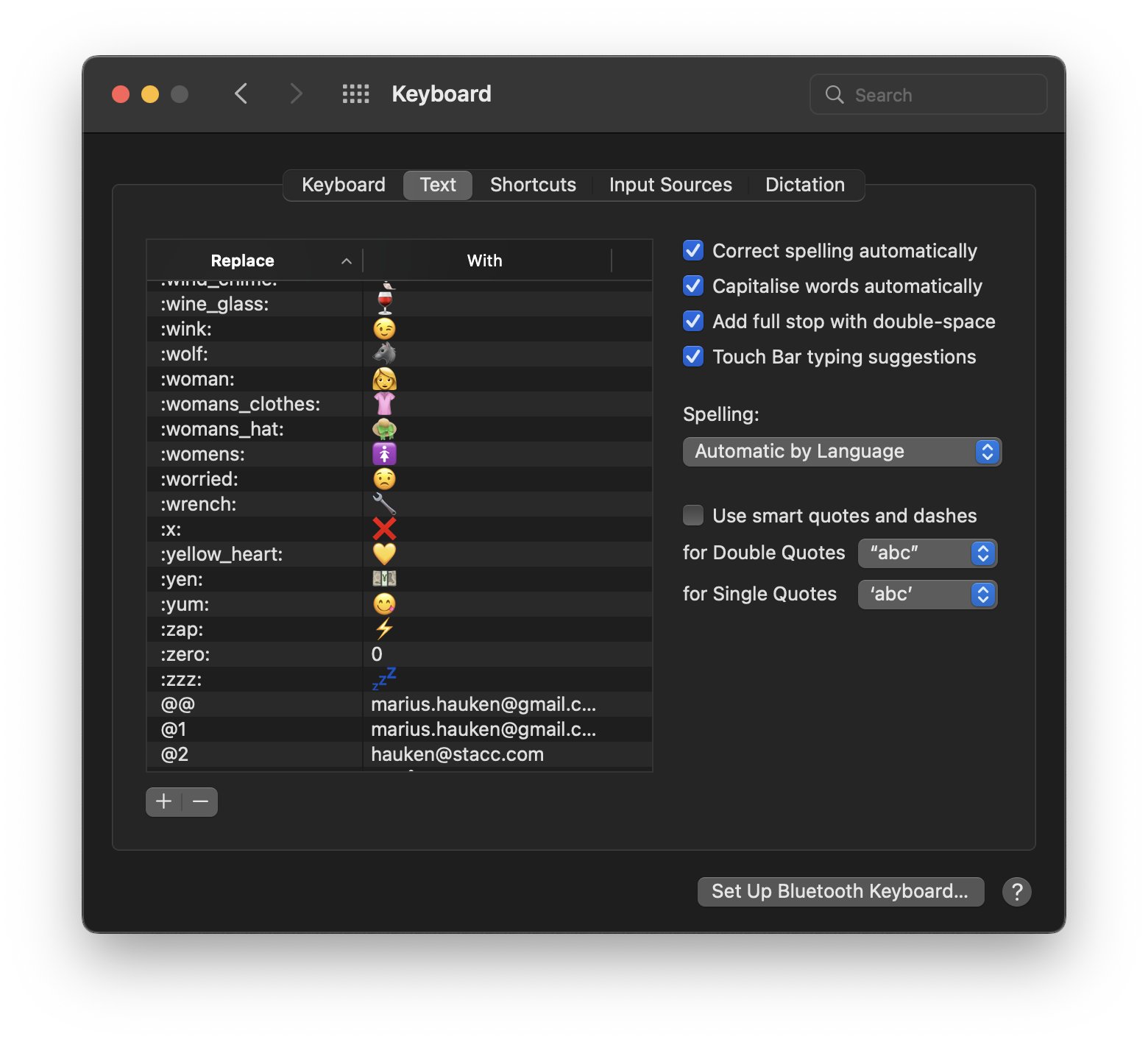Adjust what you show in your menu bar:
You can drag and drop any element from the Control Center into the menu bar.
You can rearrange the menu bar by holding command (⌘) and dragging them around.
Find the files you are looking for by using filters in Finder search:
Tap the plus under the search area and select if you want to search by date created, file type, name, or more. You can also combine filters by clicking the plus another time.
Speed up your text editing:
If you hold option (⌥) while pressing backspace, it deletes entire words instead of letters.
Hold down the command (⌘) key to delete an entire line while pressing backspace.
You can move faster through text by holding the ⌥ or ⌘ and →↓↑←
Paste text without text styling (bold/italic++):
Command + shift + control + V.
To always paste without formatting:
- Go to System Preferences > Keyboard > Shortcuts
- Select App Shortcuts and All Applications
- Click + and add "Paste and Match Style" + ⌘V
Open up the emoji picker:
ctrl + command (⌘) + space.
Bonus: Add MacMoji from GitHub to type :rocket: to get 🚀 etc. as you do on Slack +++.
Use the built-in background blur when using a webcam: (and isolate the microphone to your voice)
- Open up the Control Center in a call
- Click Video Effects and select Portrait
- Click Mic Mode and select Voice Isolation
(PS: M1/M2 Mac only)
Open "Quick Folder Search" when saving files:
Type / in any macOS save dialog.
You can even use ~ to jump to your home folder.
PS: I'm launching a macOS app this month.
If you enjoyed only one of these tips, you should sign up below to be notified and get a discount when we launch: